There are multiple ways to add license keys to the plugin.
- Adding license keys one by one using the page License Manager > Add License Key.
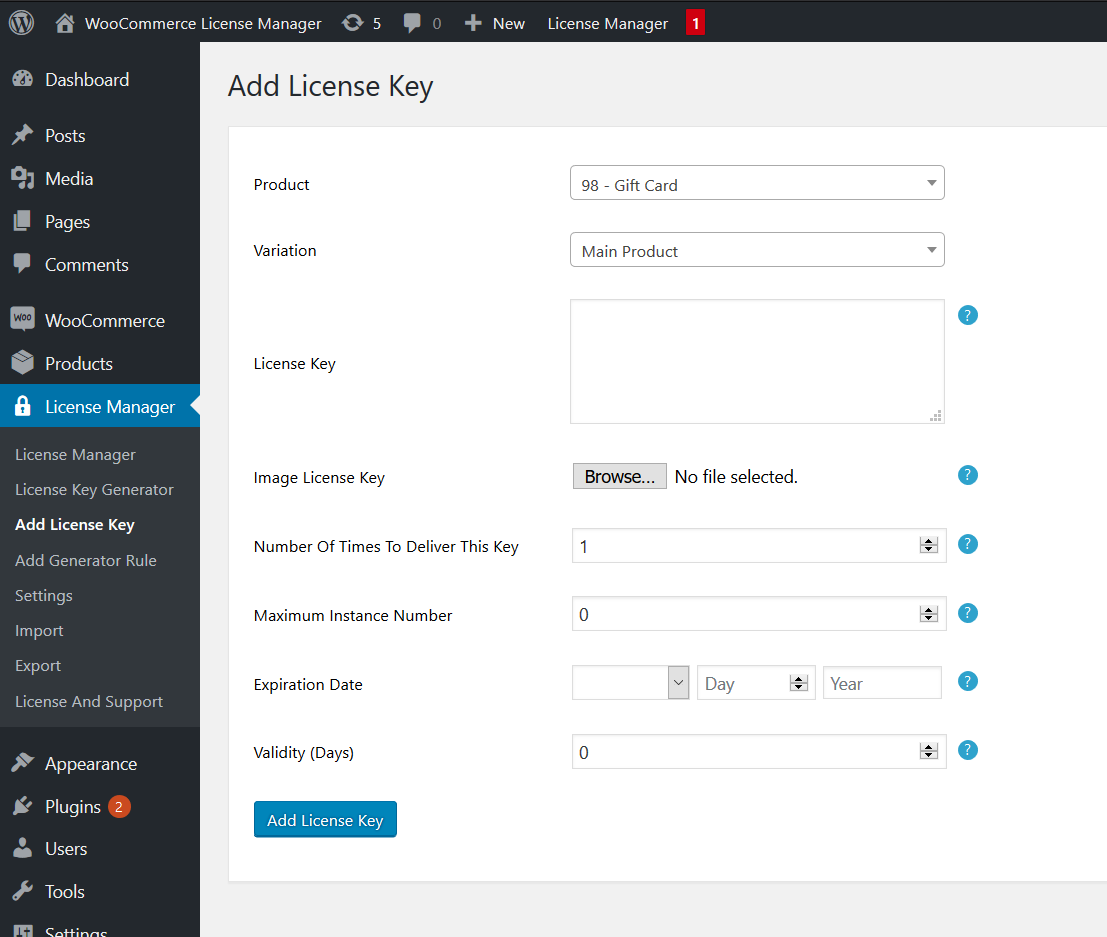
- Bulk importing text license keys from a CSV or TXT file in the page License Manager > Import
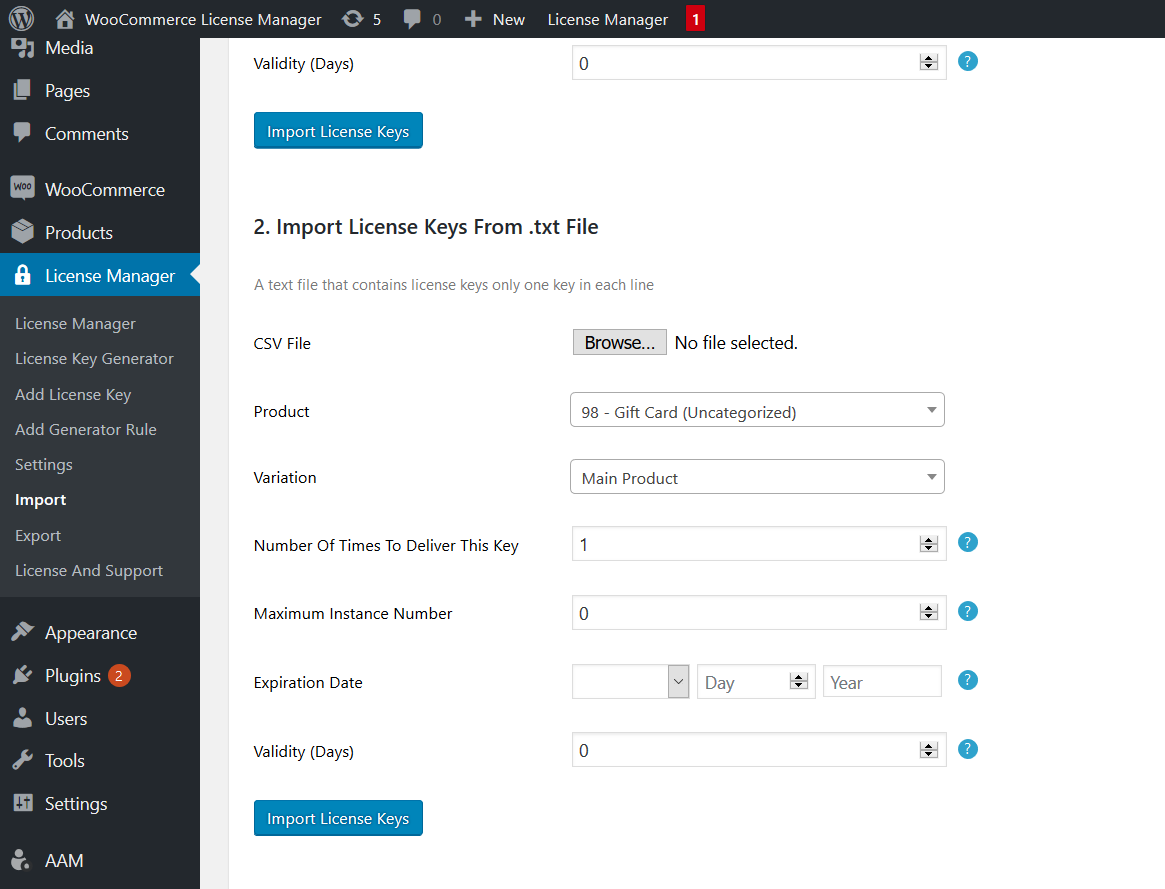
- Bulk importing image license keys from a ZIP file in the page License Manager > Import
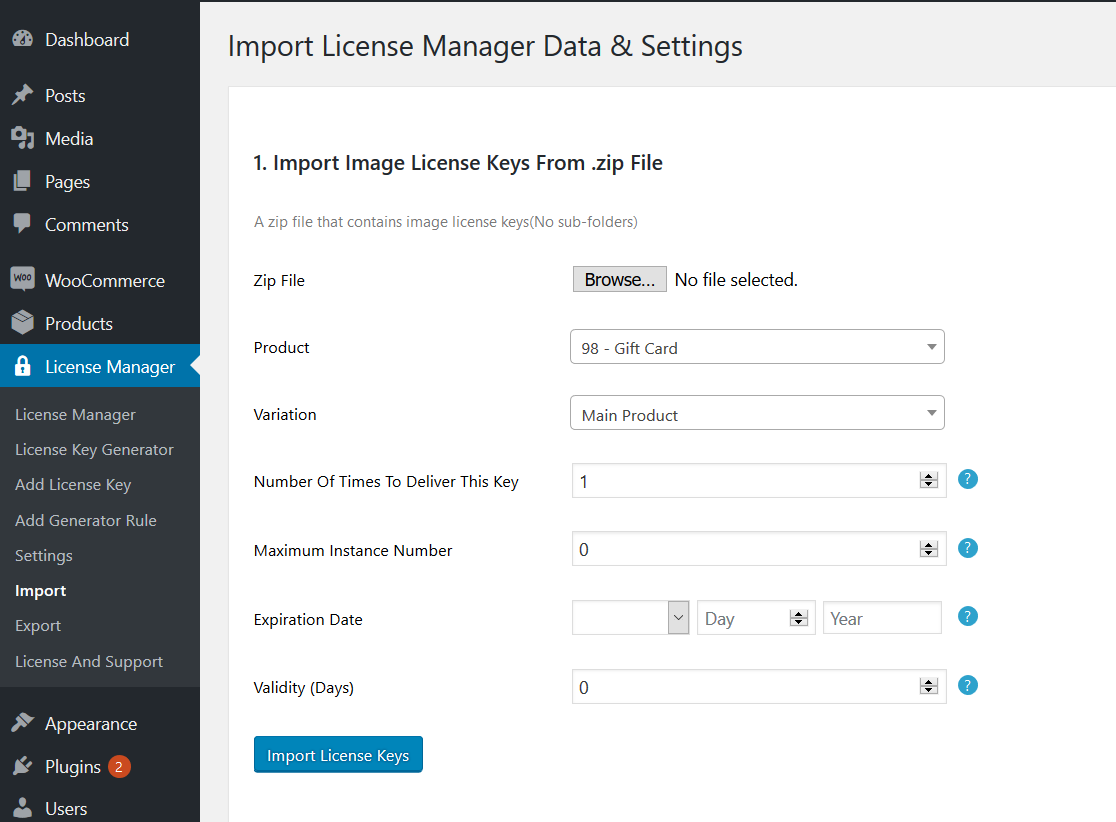
- Adding license keys one by one in the product page, in the License Manager’s tab License Keys
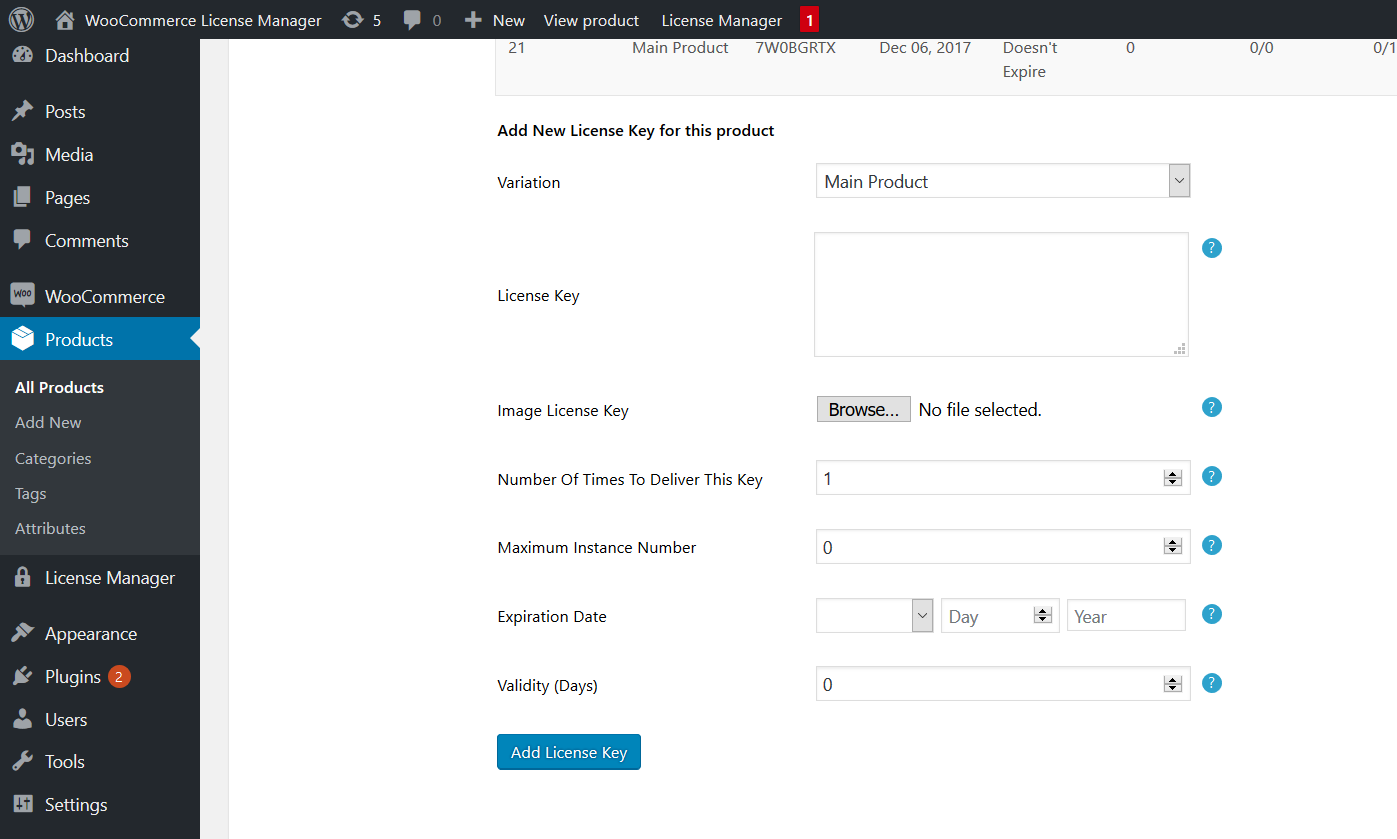
Add License Keys Form Fields Explained:
Any fields that you don’t need you can leave as the default values.
- The license keys:
The license key can be in multiple forms- A simple text.
- HTML: you can send links example if you type:
<a href=”YOUR LINK GOES HERE”>YOUR LICENSE KEY GOES HERE</a>
Your customers will receive a clickable link as a license key. - You can also put your license on multiple lines:
User: username
Pass: password
(for example, if you are selling game accounts instead of activation keys) - You can also mix standard text and HTML.
- A license key set to be delivered multiple times won’t be marked as sold until it’s fully delivered.
- The maximum instance number (Activation limit) is how many times the license key can be activated using the API.
- An expiration date will be generated based on the purchase date and the validity period after purchase. If a static expiration date is set, the validity period won’t be used to create an expiration date.

